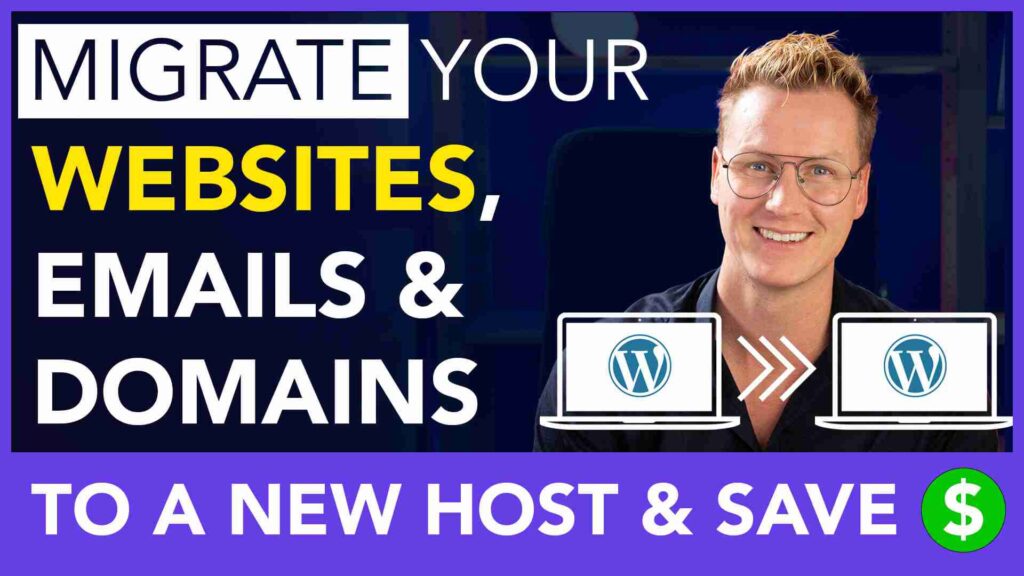
How to Transfer Your Website, Emails, and Domain to a New Web Hosting Provider
If you’re reading this with an 85% discount flashing, congratulations! You’ve stumbled upon a Black Friday deal, making it the perfect time to migrate your website. In this step-by-step guide, we’ll show you how to seamlessly transfer your complete website, including emails, email accounts, and your domain name, from one web hosting provider to another.
Whether your current website is sluggish, you’re dissatisfied with support, or your renewal rates are skyrocketing, this tutorial will walk you through the entire process.
Important links
1. Backup Your Website
Before making any changes, it’s crucial to back up your website and emails to ensure nothing is lost during the migration. We recommend using two methods for a secure backup:
Using All-in-One WP Migration: This user-friendly WordPress plugin allows you to back up your website and database in one file completely.
WP Vivid for Double Backup: Adding an extra layer of security, WP Vivid provides another backup of your website files and database.
For your emails, use an email client like Mac Mail or Microsoft Outlook to export your email accounts and emails. This ensures a smooth transition to your new hosting provider without losing important correspondence.
2. Choosing a New Web Hosting Provider
Selecting the right web hosting provider is crucial for a seamless migration. We recommend Hostinger for its speed, excellent support, affordability, and transparent renewal rates in this guide. Hostinger offers various plans to suit your needs, from personal blogs to business websites.
3. Setting Up Your New Hosting
Once you’ve chosen Hostinger, you can sign up for your preferred plan. Hostinger offers a 30-day money-back guarantee, so you can try their services risk-free. After registering, you’ll receive access to your hosting control panel.
- Install WordPress: Begin by installing WordPress on your new hosting. This is where your website will reside.
- Create Email Accounts: Set up email accounts on your new hosting platform, ensuring they match your existing email addresses. This step prevents email disruption during the migration process.
- Force HTTPS: Enhance security by enabling HTTPS for your website on Hostinger.
4. Restoring Your Website
After setting up your new hosting, it’s time to restore your website. Follow these steps:
- Import Your Website Backup: Use All-in-One WP Migration or WP Vivid to restore your website. This process will bring your website and its content to your new hosting.
- Verify the Website: Double-check your website looks and functions correctly on your new hosting. This step ensures your website is ready for visitors.
5. Transferring Your Domain
Transferring your domain is the final step in migrating your web presence. Here’s how to do it:
- Obtain an EPP Code: Request an EPP (Extensible Provisioning Protocol) code from your current domain registrar. This code is necessary for transferring your domain.
- Initiate Domain Transfer: Go to your new hosting provider (Hostinger, in our case) and start the domain transfer process. Provide the EPP code and follow the instructions.
- Complete the Domain Transfer: The domain transfer may take a few days to complete. During this time, ensure that your website and emails continue to function smoothly on your new hosting.
6. Conclusion
Congratulations! You’ve successfully migrated your website, emails, and domain to a new web hosting provider. This process can be a bit complex, but with careful planning and attention to detail, you’ve ensured a smooth transition without losing any data or functionality.
If you encounter any issues along the way, don’t hesitate to reach out to customer support for assistance. Your new hosting provider should be more than willing to help you with any questions or concerns.
Enjoy your improved website performance, better support, and cost-effective hosting. We hope this guide has been helpful, and we wish you all the best with your revamped online presence!


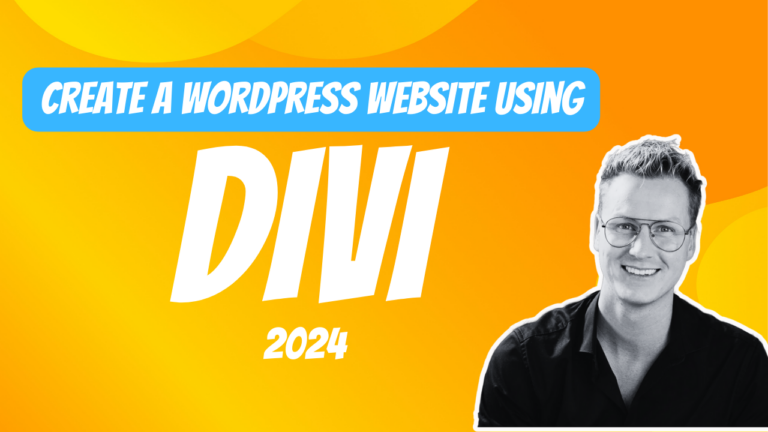
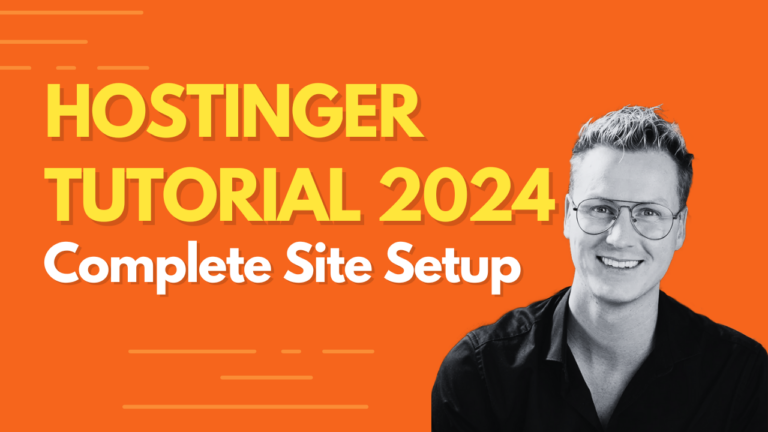
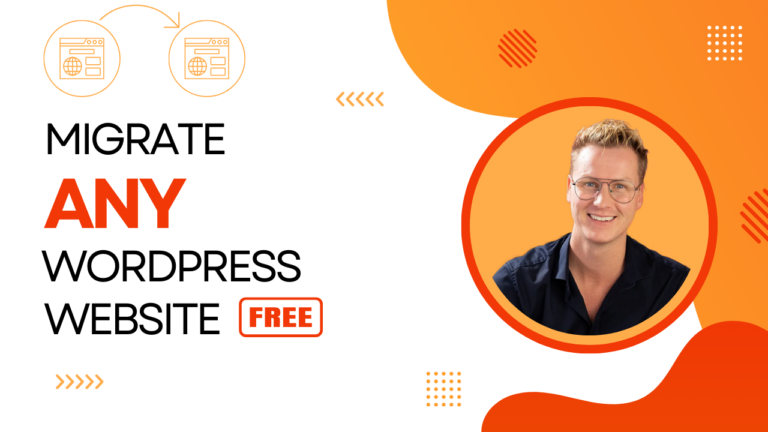
Dr. Aamir Raza
Thank you very much for such information, stay blessed
Gary Kruse
Great Stuff !!! I have a question. I’m moving my website from Bluehost to Hostinger. Because Bluehost uses WordPress.com instead of WordPress.org.. I can’t use the free migration. Here’s my question.. Should I deactivate the Bluehost Plugin before exporting and importing?
Hostinger support insist the issue with the migration is either the signin or Password for WordPress. I address that issue… Found an article about Hostinger will not migrate WordPress.com.
FYI… Their is not a single YouTube Video about this issue of migrating from Bluehost to Hostinger. And Bluehost renewal rate went up almost 5X. I think a lot of people are going to be looking for a solution.
J
Can you help me.get my website up.& Ready for AdSense
Ferdy Korpershoek
No I can’t. I made tutorials about it, but you need to do it yourself. Read all the terms of Google.