Mailchimp tutorial 2016
https://www.youtube.com/watch?v=4ESgzrNn6RcVideo Transcription
Hi there! My name is Ferdy Kopershoek for WordPressKing, and in this video I will show you everything I know about MailChimp. What is MailChimp? MailChimp is an online tool which helps you to create your own email list, add subscribers to that email list, and send email to that email list. in this video I will show you how to sign up for MailChimp, how to create an email list, how to adjust your confirmation and welcome emails and pages, how to add subscribers by different kinds of signup forms and plugins, how to create a template for the emails you want to send to your list, how to set up an email campaign and how to check your reports. So let’s get started.
So let’s go to MailChimp.com, here I can sign up for free. press this button, here you have to choose your email, info@wordpressking.com, my username will me wordpressking.com and this is my password, and then I have to create my account we have to activate your account, you can do that at the email address you see over here. I’ll do that at info@wordpressking.com, and here I see the activator MailChimp account. I click on it, show the images, scroll down and activate my account. I am now robot, confirmed sign up. Now we have to fill in some more information. your first name, last name, your email address is there already, about your organization, how many people are in your organization, how old is your organization, do you have an email list to import into MailChimp, maybe you come from another email marketing tool and you want to import. It in my case, No. are you setting this up for a client, No. some information about your company, your website URL, you have to fill in your address. Scroll down, your industry you can select here what kind of industry you are in. so you can select over here, here you can fill in your time zone. And a profile picture, not necessary but you can upload photo if you want to. I’ll do it. Subscribe me to MailChimp, no thank you, and save and get started, and here’s the dashboard of your MailChimp account. We need to make a list so go over here and create a list. It’s as you have no list, so go over here and create your first list. We need to fill in the list name, this is the name people will see when they receive an email from you so I say WordPressKing News Letter and it’s from the email info@wordpressking.com, and if people reply, they reply to this email. The name from what comes, WordPressKing in my case, your company or your own name. Remind people how to sign up to your list.
You signed up for this list at wordpressking.com, scroll down the contact information for this list I keep it like this. I scroll down and what I do in the beginning, here you can get notifications, daily summary of everything that happens, one by one if somebody subscribes, or one by one if somebody unsubscribes. I click this one for now, because I like it, I like getting a new subscriber, it gives a good feeling, but after a while I should place this one, and if you are getting tons of subscribers a day, then you can uncheck them all. I keep this one checked, save it. So we’ve made our first list. Here’s a new overview, you can manage your subscribers, and you can add subscribers, make signup forms or add some settings. I want to start with adjusting some settings. So I go to settings, listening and defaults. I scroll down, and I want to send a final welcome email. so when somebody signs up, they get a confirmation email and they have to confirm it, and when they have confirmed I want to send them a welcome email saying hi, great to have you in my list, something like that. If you want to send an unsubscribe confirmation to subscriber like, hey I’m sorry to see you go, you can check this on I leave it off. So that’s it for now, save list.
OK, let’s go to sign up forms. We’re going to change some information in our general forms. So go to general forms, select it, and here we have a list with all kinds of forms and pages that people will see when they subscribe to your list. So for instance let’s go to the sign up thank you page, this is the page people come when they sign up to your account, and we can adjust it. So for instance I can edit this, I can say I want to import a logo. So I remove the text and click here, file manager, browse, and I want to import this logo. I open it, I want to make it smaller of course, like four hundreds wide, and then save and insert. Save and close, and here’s my logo. It’s here at the left, I want to edit it, and click on this icon so it goes to the center like this, and then here you can edit the information. What I like to do personally, I scroll up and here it says, instead of showing this thank you page send subscribers to another URL. So if I go to wordpressking.com, that’s my website, I login and I create a new page. I can call it thank you, and publish it. View page, and here it is. Let’s copy this link, and then save. You can do it or you can just change this one, whatever you want to do, it’s up to you. Then we go to another page, we go to the opt-in confirmation email. This is what people get when they subscribe. here it is already, WordPressKing, please confirm your subscription, edit and here you can also say whatever you want, ‘thank you for subscribing to our newsletter’, save and when people have confirmed you can go to the confirmation thank you page. This is the page people will go to when they have confirmed, and they can change the text over here. Or you can again create your own link and paste it over here.
If you have promised people an e-book or something else by subscribing they go to this text, and edit it, and you can type, ‘as promised here is that e-book you can download for free. Download it here’, you select this, go to this icon and say, file, you upload a file and select the e-book, and insert it over here. you see it comes as a link, so press ctrl or command X to cut it, select this text again, click here, and place the code, insert, save and close. now when people are confirmed, they get this email with the download link to the e-book, so that’s a way to attract people to your list by giving them free stuff like an e-book or a special video. One optional thing you can do, go to settings, this is for if you have Google analytics, go to Google analytics on archive, list pages, you can pay for tracking code over here. go to Google analytics, click here, log in, go to the fourth one, search for WordPressKing.com with the property tracking info click their tracking code, and then I need this code, and copy this one, and I paste it here and now I can get more tracking information, but it’s not necessary.
What we will do now, we will change the sign up form. So go to sign up forms, general forms, and here we have the sign up form. We scroll down, and this is how it looks like. We added the logo, we can add a message here, for instance sign up and receive our free e-book. But what I want to do, I want to change the sign up form, email address is ok, first name and last name, and I want to remove the last name. So I click on last name, press the minus and then I have to confirm it by typing delete. Yes, and this one, I want to change. So I click on it and then here I can change all kinds of things. Actually I want to make it a name, full name. And the name is, name. Scroll down, save field, now we have email address and name. I want to change them, I want it to be name and email address. If you want to change this title, scroll up, go to translate it, scroll down, you can choose language and you can go to subscribe to list, subscribe now, save it. Now you see it is subscribe now. If you want to change the colors, design it, go to forms button, and here you can change the color background. I like this one. Scroll down, here it is. That’s it, I go back to build it, and here is my form, name and the email address. You can protect your sign up with a Re-captcha like this, should have to fill in the code to check if they’re human, but I don’t like this. Just name and email address. If you want to use this form, you can click on this URL, place it, people can sign up.
So if you want to place something on Facebook, just use this link and it will work. Let’s check it, subscribe now, and then I will be sent to my thank-you page probably, yes that’s how it works. At this moment, I get an email so I go to my Hotmail. Here it is, WordPressKing Newsletter, please confirm subscription, I click on it. Same color here, yes subscribe me to this list. What do I see, my subscription is confirmed and I can download my e-book here, that’s it. Continue to your website which is wordpressking.com in my case, that’s how it works. I also got a new email, so we go to that one, and here it says your subscription to our list has been confirmed. Great. If you want to place e-book here also, just go here. Go to this list, final welcome email, and here I can place the link. ‘Here is your e-book’, and place a link over here, save and close and then you’ll see it over here. So they can get it on the web page and in your email. That’s how it works. Right now we have one subscriber in our list, so go to lists and I dismiss this, WordPressKing Newsletter, one subscriber. This is me, I’ll delete it for now, delete, delete, yes. So I go to lists again and now it says zero subscribers.
In order to add new subscribers click on WordPressKing Newsletter, and we can import them or we can add a subscriber manually. Add a subscriber, place his name, Ferdinand, email address info@newwebsite.ferdykorpershoek.com, they gave me permission, and subscribe. The second way of importing subscribers is by importing subscribers. You can do it by a CSV file or .txt file, copying paste and some integrated services. I’m going to choose CSV file. I have an Excel file over here. You need to have the exact name, email address, and first name, last name, or whatever titles you have in your sign-up form. You need them here at the top, the order doesn’t matter from left to right but you need to have one email address on every row and the other information next to it. I need to save it to my desktop as a CSV file, save it, continue to close this one, and click here in MailChimp on next.
I have to upload it so I browse to my desktop, and it needs to be the CSV file. I open it, and I understand that my billing plan maybe automatically upgraded. MailChimp is free between 0 and 2000 subscribers, after that it costs money. But for now as long as at least it’s not bigger than 2,000 people you don’t have to worry about this. Click on next, the first column is my email address and the second column is a name, save it. So here are my email addresses, and here my name, next, they are all subscribed and auto updated. I can replace some other email addresses I already have. Import, and now I have 5 subscribers, email address is this and name is this, so it works fine. And another way, but you also can do, you can copy this and paste it by add subscriber, import subscribers. Copy and paste it, next, and I place it over here. Next, the first column is my email address and the second column is name, save it. So here are my email addresses and here my name.
Next, they are all subscribed, and auto updated. I can replace some other email addresses I already have. Import, and now I have 5 subscribers, email address is this and name is this, so it works fine. so now we are going to use some sign up forms, I click on sign up forms and the general one, select, and the first sign up form we already did, we change logo, we added the logo we put some text here, we edit the name here and the email address over here which changed the title. if you want to, you can add some other things like birthday, address, show just click on it, you can add even more, you can add a number, radio buttons, checkboxes etc. say that if you want to have the phone number of people, just click on the phone, if you want to add some settings over here you can scroll up, go to field settings, and change here some stuff.
This is what you see the field label. So if I save it, it will change in number. You leave this field like this. Phone format, if it is a required field, you click on this, email is always required. Name is not. So go back to number, change it back to phone number, and save the field. Now if we go to this URL, paste it and you see it has three things. I don’t want a phone number here so I delete it. Type delete. If you want to change the look of field, go to design it, background you can change it. You can change the text outer wrapper, and then you can see the result over here. I changed back to white and leave it like that, that’s why you can sign up. You can change a lot of things over here. Well, this is the first sign up form you have, this URL. So if I go to Facebook, I say hey, paste this and I say, ‘please subscribe to my newsletter’, I place it, people click here then they come here on this page. So this option is great when you want to have an external sign up form.
The next one, go to sign up forms, scroll down and go to embedded forms. Embedded forms are forms that are embedded into your website. so here’s a form, name and email address, subscribe and then here you see the code, if I click once, I select everything, I say copy, go to my website, I go to the back-end of my website, I go to posts and I choose one, if I want to I can place it below this and you see it needs to be in the text tab, press ENTER twice, place the code, updated it. Let me take a look, below you see subscribe. You see this astrix overhere is not looking that good. I have another tutorial, and there I show you how you can make this even a better form. Like for instance this is the one I made today, you see the text. Within it you see the astrix when the field is necessary. You can click over here to see that video. For now I’ll leave it at this. I can also place it in widget, so I go to appearance, widgets, I scroll down and search for text, I click on it select footer one, add widget and I paste the code over here, I save it. I have refreshed the page, I scroll down and here I see it. It doesn’t look that good, I’ll show you a little bit of coding but not too much, I don’t want to make it too complicated. Here in the top you can choose a background. So you can also make the background a little bit darker, like 000 which means black. Also this stuff you can see in the tutorial over here, save it. I will show you better ways to make, to style your form. So refresh it, and now it’s dark, still good but this is in the other tutorial. I will show you even better plugins for using MailChimp. so I delete this for now, I go back here, you even can copy some other stuff like the super slim version or the naked one which means no styling at all or advanced with custom CSS, but that’s totally up to you, and here you can add some things. So if I go to the super slim one, you can change some settings over here, and you can copy and paste the code wherever you want in your website.
OK, let’s go back to sign up forms, and you have a subscriber pop up. I will show you, it’s something like this. You can add a field and you can change the layout, place your logo here, stuff like this, quite nice. Here you can take a look at a preview and this out looks close, but I don’t use this one. I use WordPress plugins for this, so I save it and exit. I close this one and I go to WordPress. I go at the back-end to plugins. I will add a new one over here, and I will search for opt-in forms. This one my Boards Bo, install now. Activate the plug-in, opt-in forms and we have to link this one with MailChimp. Our email solution is MailChimp, so I click on MailChimp, and our form action URL, you can find it over here. Go to MailChimp, embedded forms, and go to the naked one, and then here form action is this one. Unfortunately when you want to select this, you select everything. So you need to copy this, go to a simple text editor, paste it, scroll up and go to form action and select it over here until the end. Copy this one, close it, and paste it over here. What you need to do, go back to the beginning, I need to add HTTP like this, now you can save it. So that’s done, now we need to go to the form tab, and we can choose our design. your name, email address, if you want a different look of field, you can do the second one, only email address, the third one, the fourth one and the fifth one. I like this one, I scroll down and now we’re going to change some things here. It’s now your form, background color maybe this one, I can change text, ‘subscribe to our newsletter’, probably it’s now on two lines so I change this to 16, and I want to change this color to this color. You can change the text, I leave that up to you. Your name, your email, that’s the input field over here, your name, your email. I bring this up a little bit, so I scroll down, bring this up to white, like this you can see the results immediately and just make the subscribe button, ‘subscribe now’, you can change the button text, button font, size.
Form options you can hide the title, hide subtitles. I leave it like this. You can open the submission in new form, and you can choose where you want this to be placed in your website. After the first paragraph of a post or after the second or after post, I like to leave it after the post, and on pages you can exclude some pages, you can place it wherever you want by using this code, and save the change. So if I go to my website, I go to tutorials, you see below the page is this. If I go to a certain tutorial, I see it is below here. It looks great in my opinion. let’s try it, my name is Ferdinand, my email address is, I delete all my subscribers for now, and I say this, subscribe now and I go to thank you page, I go to my email, and here it is, WordPressKing Newsletter, please confirm.
Click here, yes. Subscribe me to list again, I go to this page so I can download the e-book, continue to the website and I get another email. That’s how it works, that’s great for now, let’s add another plugin. I really like this one, it’s called Chimp Mate. So add a new one, search for Chimp Mate, press ENTER and here it is. Install now, I have to say it is a light version of Chimp Mate, there are still a lot of options. If you want even more options you can decide later, then go to wordpressking.com, go to themes, plugins, and then here you can find it. More details, here you can buy it. But for now we’re going to use light version which still has a lot of options. Activate it, and here you can go to the settings and there are a lot of options. first you need an API key, so go back to MailChimp, go to your account, over here account extras, API Keys, generate a key, create a key, scroll down, copy this and got to Chimp Mate and paste it, and then you have to say get list. it’s working, scroll down, here you can choose if you want a double opt-in, if you turn it off then somebody’s immediately subscribe when they fill in the sign up form.
I leave this, what it is, and I go to the lightbox, this is what I want to use. Here’s a lightbox, I enable it, and I’ll select the forum which is ‘form one’. I select a theme, and I can see what kind of theme it is over here. I like it, it’s dark, and I like it very much. You can choose also another one if you want to, and they can take a look at the preview that. Like Aleo. so here you can change a lot of things, ‘subscribe to our newsletter, this is the title, I can make it bigger or smaller, ‘if you want to stay up to date with our latest news, please subscribe’, scroll down, personalize inbox, you can change the font color and the background color. It’s really nice. join us, I’ll say, ‘subscribe now, if I want to see how it looks, I scroll, up I click on the preview, ‘subscribe to our newsletter if you want to stay up to date’, ‘up to date with the latest news please subscribe’, your name, email address, subscribe now. So here it is. Behavior is interesting, it appears after one second of inactivity, and when you’re fifty percent down of scrolling the page and it repairs after one day of using a cookie. So update the options.
We need to check a few things in general. so go back to general, scroll up make sure your form one is selected, and the list is your list in MailChimp, and scroll down, and here you can select which link you want to use, I use this one, wordpressking.com/thank you, I don’t want to open it in a new tab. some browsers can block it. So everything is great, I have to update the options. So let’s take a look at WordPressKing and see what happens. I keep scrolling with my mouse, I keep moving with my mouse. I scroll down and here it is, ‘subscribe to our newsletter if you want to stay up to date’, oops. With our latest news please subscribe, email address and you can subscribe. It says subscribe now, you see now is not over here within the buttons, I will change that and I can use my email address. Because it’s the light version, you can only use one form, which is the email address.
If you upgrade to the pro version of from nineteen dollars, you can do whatever you want, you can make a bigger form. I close it, you can also watch it over. This is the slider, so if you go back here you can change the settings in the slider. Let’s go to the light box, and scroll down and remove that now, and I can go to the slider and change the text over here. I’ll leave that up to you. So that’s how it works. If you know a better opt-in form plugin for WordPress which is free please let us know in the comments, because we want to keep as much as possible for free. So now we know this works, let’s go back to the next step.
We are going to create a template. So go to templates and click on create template. What you see is an overview of all kinds of templates you can use for making an email. Take a look at the overview and if you like something you can select it. I’ll keep it clean and use this one, select. Here we can set up a template for our campaigns. So if we drag a logo here and the title here, then we don’t have to do it every time, we can use this template. So I’m going to change something, it’s very easy. If I want something here, I just drag it over here. That’s how easy it is and then I can change it. If on image, I drag it over here. I’m going to edit this template now. So I click here above, and click on this icon, I can change this information. You have to change, if you don’t change it MailChimp will tell you, you have to change it.
So I say this is the newsletter of wordpressking.com, save and close. Field is in your browser, it’s always there, an image. I want my logo here, so I browse and I upload this logo again. Select it like this. Beautiful, I will remove this one and I delete it. I remove this, I can place an image here, I delete it, and this is interesting, let me see. I click on the pencil, here you can put some text. I’ll place Twitter, so Twitter, plain text WordPressKing. You can put the text over here if you want to. Facebook and paste Facebook, and my website. You can add another service if you have one, email, info@wordpressking.com, email, another service, RSS. You can select here. I have YouTube account, so I search for YouTube. Here it is, go to YouTube, my channel, copy this and paste it over here, and actually I want to drag this up, so I want to have Facebook above, you see changing over here real time so it’s great.
I think it’s okay like this. So I save it and I close it. What is this, I click over here, you see quite some information, and it’s a lot of code. If you want to see what it’s saying here, then you can click on preview and test. enter preview mode so the newsletter WordPressKing, it you are using only your browser, the WordPressKing logo, and here are the social media icons, and you see on the phone you will only see four in a row, so I will delete my email I guess, and you still don’t see what it’s saying here. No problem at all. I close it and save it as I close it. I will make a, I can draw blocks over here. I will save this one, I’ll save it and exit, and call this one WordPressKing Newsletter template, save it and here it is.
Ok, we are going to create our first campaign. So click on campaigns, and there are few types of campaigns. We are going to create a new one, a regular one, plain text campaign, AB testing camping, RSS campaign, and inbox inspection. I’m going to work with two campaigns, the regular one and the RSS. Let’s start with the regular campaign. I click on it, I want to send it to my entire list, click on next, and the name of my campaign is the name I want to give it. It’s only for my personal use, so I call this 2016-01, a new Enfold tutorial. Here’s the email subject. this is the subject people will see when they get your email, a brand-new were WordPress Tutorial with the Enfold theme. From WordPressKing and from the email address info@wordpressking.com. Scroll down, if you have analytics, check it on. Title for our campaign and scroll down, and out of convert video is a great option if you place a YouTube video in it, it will be shown in the email also by saying next. I go to save templates, and here is the template we made, I select it, and now if we want to know what it says, we can preview this one. enter preview mode, and here you see Copyright 2016, WordPressKing, All Rights Reserved, you sign up for this list at wordpressking.com, our address, add us to your address book and this is mandatory. So that’s it, remove it, I’m ok with the text, so let’s go to content, scroll down, and I want to add a text. So I use some [inaudible] text. What I can do now, I can add an image, upload it myself. I open it, I make it a little bit smaller, 250. No link open in new window, no. Style options, I want to align it at the right, and I can do some margin too and save and insert. So now it’s aligned at the right, so if we have more text, you see it’s going over here at the right. A little padding over here, I can make it bigger. So if I want to make it bigger, I select it, I go back to the icon of the image, and I say five pixels everywhere. Save and insert. You see the padding is a little bit better now. If I want the title over here, I click here and press enter. I go up and I say this is the first newsletter of WordPressKing. I select it, I give it a heading too, I drag this down a little bit, so the title is going like this, and then when a text comes my photo goes to the right. Ok, save and close, I want to add a divider, padding top, yes 18, I make can make it another color.
For instance this one, no background, apply to all existing divider blocks, so if I put the next one below it will also have the background and this line color. So I can drag this one over here, here goes the text. I’ll leave that up to you what you will type there, if you want to place an image, again I can select this one, say something about it that I’m just starting this is my first email, save and close, let’s add a video over here. The title was a new tutorial, so maybe I should say there’s a new tutorial, add a video URL in the editor. So let’s grow up, and this is the URL that search for one. I remove all this stuff, and I want to place this image, that’s great. Here I want to put my text, ‘I made a brand new video tutorial about making a complete website with WordPress and the N-Fold theme. Check it out now,’ save and close. As you see there are a lot of options, you can go to the design of the page, change the background to another color, change the heading colors, the font family, go back, there are a lot of things you can do. So you can play around with it, and I want to preview this, preview mode, and this is how it looks on the computer. I click the link and I go to the video, I can click on my YouTube channel I go there, and here is how it looks on the mobile phone. Close this one, I go down to the social media, I remove email, save it, I want to send it to my email list. So I go to next, I scroll down, it says no social cards, I don’t want social cards. What I can do now, I can send it immediately or I can schedule it. So I can say it’s scheduled at 6:00 a.m. in the morning, but for now actually I want to send it right now. So I say send, prepare for launch, I’ve only one subscriber so I say send now, high five your campaign is in the sent queue and will go out shortly. Great.
Let’s go to my Hotmail. Here it is from ‘WordPressKing’, ‘a brand new WordPress tutorial with the N-Folding’, I click here and it says this is the newsletter from wordpressking.com, view this email in your browser if you click on that. You can see it over here, and scroll down, and see my logo. Hi there, this is the first newsletter of WordPressKing. Text, picture without a link, scroll down the divider the image with text. The tutorial, if I click on it I go there, and below I see the social media icons. Some information, copy right, my address and update your preferences or unsubscribe.
I forgot something to mention. I have here a new campaign. I call this, ‘call you by name’, and what I see here, I can personalize two field. So I check that and what you see, you can use it to merge that, to get someone’s name. so if I copy this, and paste to say, ‘Hi there’, and paste this code, I have no first name in my sign up form, only a name, I remove the F, so if I write this, and probably in my email box it says, Hi Ferdinand, yeah the same goes for this. The two field will not be an email address but a name. So I do it also here and you can do whatever you want to. You can put a date here, last name, whatever you want. So these two are not related to each other. So I use this here, I go to the next one, I use my template, select it, I want to drop a text over here which says, ‘hi name’, that’s it, I save it and I close it. I go to the next, I’m going to send it right away, send it to one subscriber, high five, and send it. Great. Let’s go to my Gmail. Gmail, I go to spam, and it says, WordPressKing 5:30, I open it and says 5:30. So you can use merge text to personalize your emails.
We are going to create a new campaign. We can do it over here or we go to campaigns. Create campaign, and select the RSS campaign. An RSS campaign is a really nice. What you can do, if you got a new blog post on your website that blog post will be sent that to your whole email list if you want to. So what we need, we need an RSS feed URL. That is the URL where your blog posts are shown. So I go to wordpressking.com/tutorials, here you seen over with some tutorials. I copy this link and I paste it over here. When should we send it? Every day they may check it at, let me say, 5:00 p.m. whatever you want. On every day they may send it/ if you only want to send it through the week, then you can uncheck Saturday and Sunday. I want to check it every day. Resize RSS feed images to fit template, and then they say next. We’re going to send it to the entire list, only one person. Click on next, and now we need to give it a title. It’s for internal use only. I name my campaign RSS feed tutorials, and you can give it a date and title. I only give it a title, so whatever the title of my blog is that is the email subject over here. From WordPressKing, from the single address. Use Google analytics again. Also convert video. That’s ok. I click on next, and I have to choose a template but I have to search for the RSS template. So I scroll down, basic RSS. I select it, I remove this, I get an image, again WordPressKing, here’s the title, information, and I change this area again, ‘is the latest tutorial from wordpressking.com, save it and close it. It’s all fine, I say next. And it seems that we are ready, start RSS. Yes I want to continue, and we are done. Next one will be sent on January 6th at 5:00 p.m. so if I create a new post, new tutorial, and I place a video here, I go to my videos, I select this one, press pause, and I want to share it, share, I do it like this. I added in the text and I place it under word press tutorials, full website tutorial, and this post will be sent within the hour to my whole email list. So I have to wait for this, so I will show you the result.
Finally I will show you something about reports within, MailChimp. This is a client of me. I’m working for the organization. So let’s go to reports, and what do you see here? You see all the list over here, you can select the list, or you can select all the list. We see here the amount of emails that are opened, fifty percent and in the first of january we started something new, and ninety percent of the people open their email. 32 click on the link in the email, and if we scroll down, we can see every email. So this is a six-day of a year plan. We have sent the email to 6,500 people, more than 3,000 people open it, and 759 people click within the mail to link. View you report of this campaign, you see the amount of recipients, the open rate, people opened, clicked, bounced or unsubscribe. A lot more information. What you see, in the 24-hour scale you see when people open this, is between 7-8. So based on this information you could say that you want to send your angels at 7 or 6 because then most people read it. The top links click within the email, subscribers with the most opens, social performance, and here you can see in geographical overview of where people come from that read your emails. I scroll up, you can click here on other stuff to get more information. So I go back to reports and what I do, I can select only this list and then get information about one list only, it works the same.
Thank you for watching this video. I hope you liked it. If you did please like it below the video and if you want more videos like this, you can subscribe. If you have any question, please ask it in the comments section. I hope to see you next time. Bye, bye!


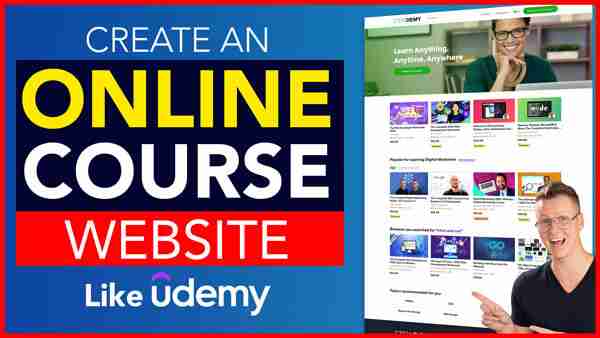
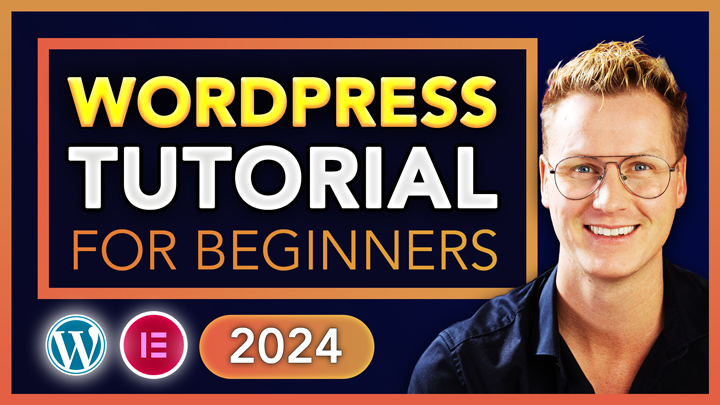
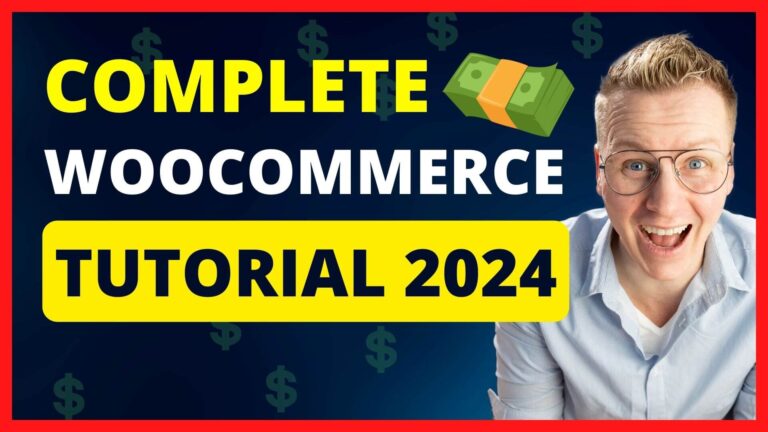
renda kretos
noth