
WordPress Speed Optimization Tutorial
In today’s digital age, having a fast website is crucial for ranking higher in search results and increasing sales or business. If you’re looking to boost your website’s speed effortlessly and for free, this tutorial is for you. Let’s dive into the steps to transform your website’s performance with just a few clicks.
Understanding Website Speed and Its Importance
Before we jump into the solution, let’s understand why website speed is so vital. A fast-loading website not only ranks better in search engines but also provides a better user experience, leading to increased engagement and conversions. Tools like Google PageSpeed Insights are great for analyzing your website’s performance and identifying areas for improvement.
Analyzing Your Current Website Speed
Start by checking your website’s current speed. Use tools like Google PageSpeed Insights to get a detailed analysis of your website’s performance on both mobile and desktop. Look for metrics like First Contentful Paint (FCP) and Largest Contentful Paint (LCP), which are key indicators of how quickly your website loads its most important content.
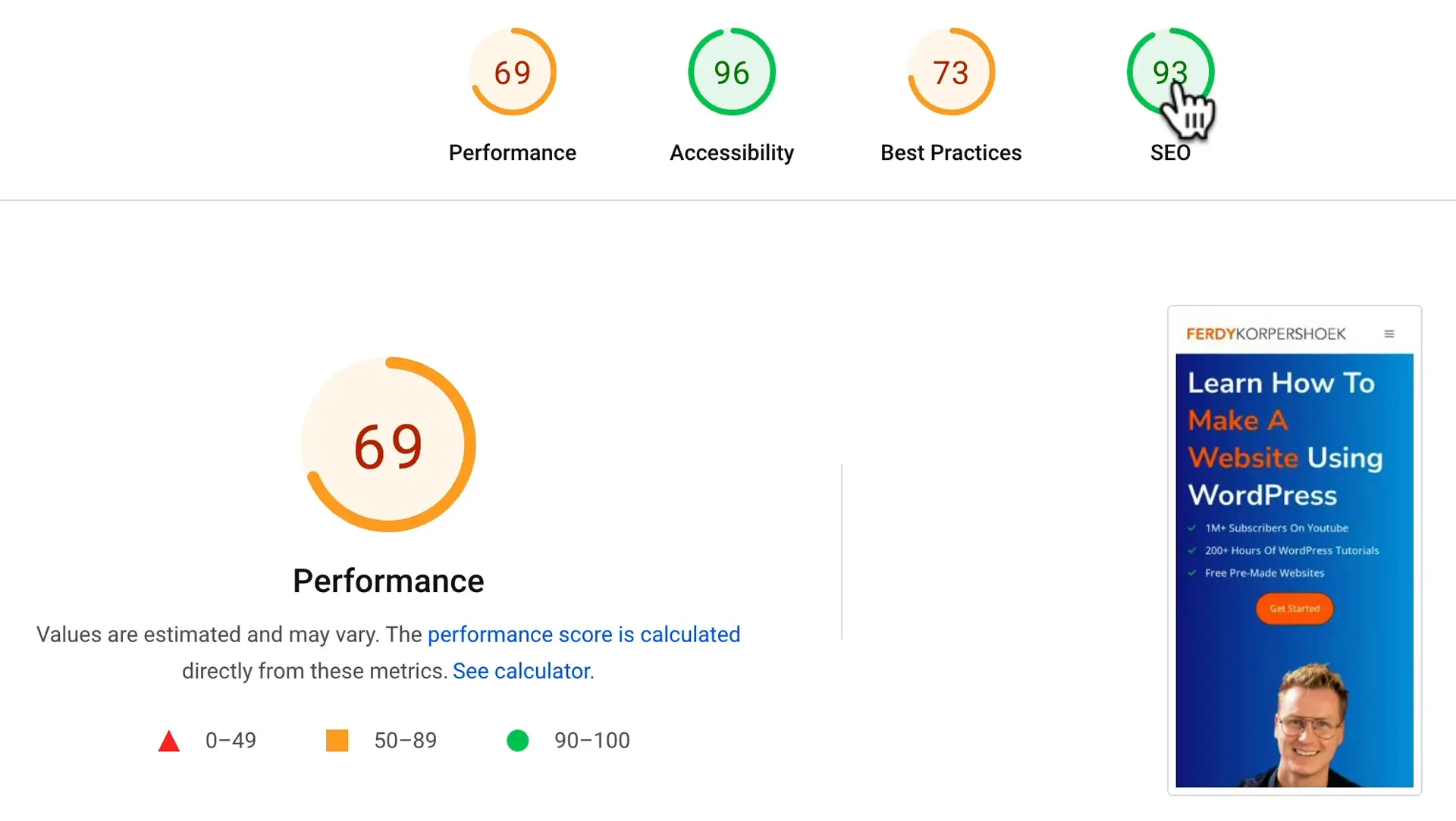
Introducing NitroPack: The Game-Changer
The solution to your website speed issues lies in a free plugin called NitroPack. This tool is designed to optimize your website’s speed dramatically without any complex configurations. Here’s how you can get started:
- Install NitroPack: Go to your website’s backend, add a new plugin, and search for NitroPack. Install and activate the plugin.
- Connect and Configure: After activation, connect your website to NitroPack by signing up with your email or Google account. Choose the free plan to get started.
- Optimization Modes: NitroPack offers different optimization modes, including the ‘Ludicrous’ mode, which focuses on maximizing speed. However, test your website after optimization, especially if it’s heavy on JavaScript, to ensure all functionalities work correctly.
The Impact of NitroPack
After installing and configuring NitroPack, you’ll likely see a significant improvement in your website’s performance scores. Metrics like FCP and LCP should show considerable improvements, indicating a faster-loading website. The tool achieves this by compressing your website and using a Content Delivery Network (CDN) to serve your site from the closest server to the user, significantly reducing load times.
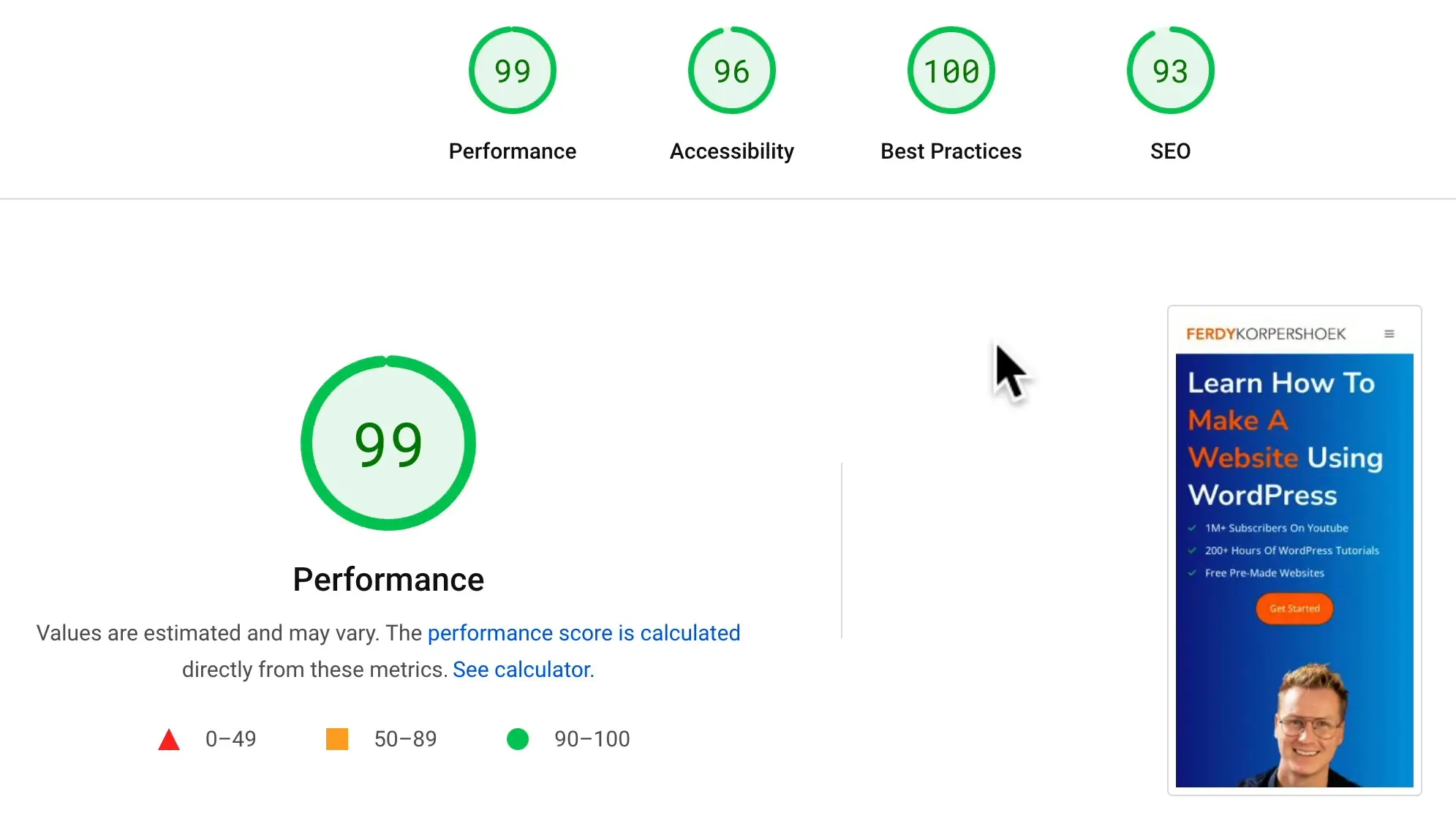
Why Choose NitroPack?
- Effortless Optimization: NitroPack simplifies the complex task of website optimization.
- Free to Use: The basic plan is free, making it accessible for everyone.
- Google Collaboration: NitroPack is recognized and even collaborated with by Google, ensuring it aligns with best SEO practices.
Testing and Tweaking
After applying NitroPack, it’s crucial to test your website thoroughly. Check if all pages and functionalities are working as expected. If you encounter any issues, you can adjust the optimization level or clear the cache to resolve them.
Conclusion
Speeding up your website doesn’t have to be a daunting task. With tools like NitroPack, you can significantly enhance your website’s performance with minimal effort. Remember, a faster website not only pleases your visitors but also boosts your SEO, leading to better visibility and growth.
Stay tuned for more insights and tips on enhancing your digital presence!


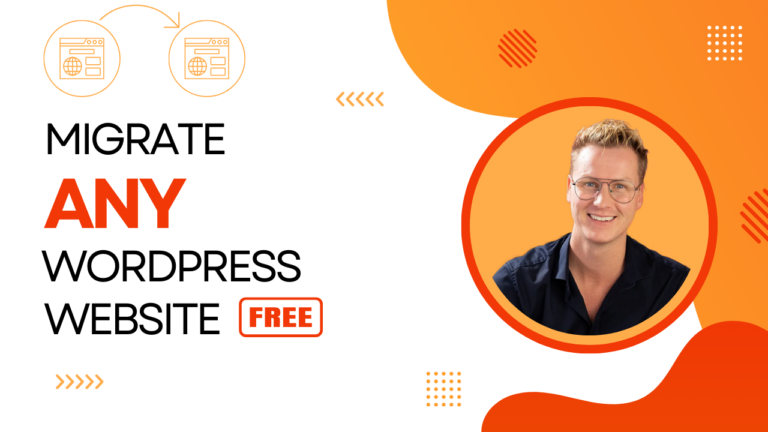
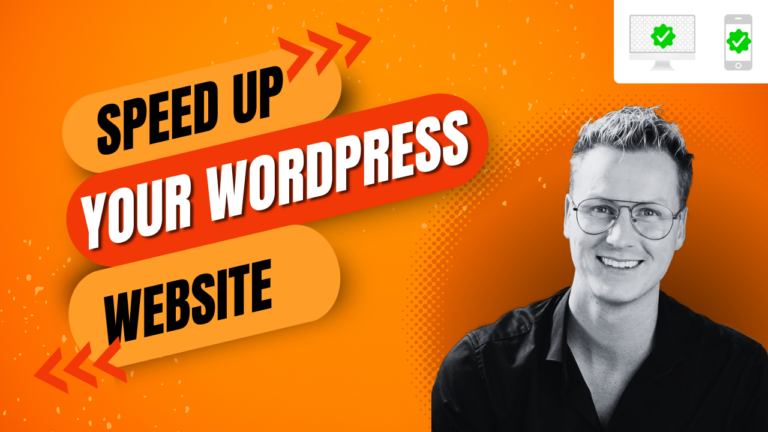

2024-01-16 21:15:55
This looks great. Two questions…1) I already use cloudflare just for the cdn. Will I still need that subscription, or can I turn it off and stop paying that every month? 2) What happens if I go above the page views allowed? Will my site still work, or will there be issues?
Joey
This looks great. Two questions…1) I already use cloudflare just for the cdn. Will I still need that subscription, or can I turn it off and stop paying that every month? 2) What happens if I go above the page views allowed? Will my site still work, or will there be issues?